How to use the Nintendo Wii controller on PC (Wiimote)
You don't need to use a password on your PC to use the Wii controller, just follow this tutorial
- 3 min de leitura
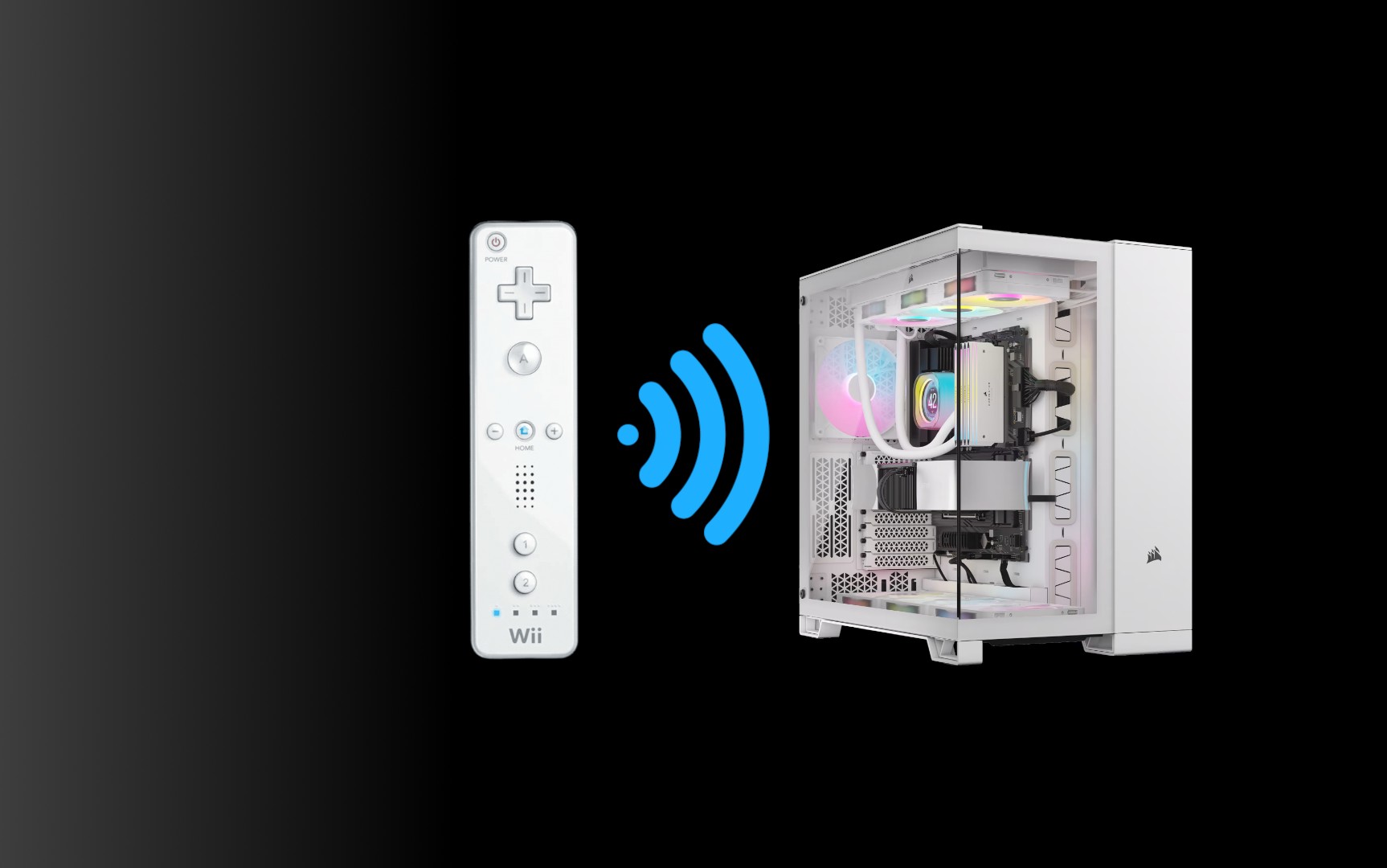
Marcus é o fundador da Seletronic. Além disso, é programador, e editor no site. Ama ajudar as pessoas a resolverem problemas com tecnologia, por isso criou esse site. Segundo ele: "A tecnologia foi feita para facilitar a vida das pessoas, então devemos ensinar a usá-la". Apesar de respirar tecnologia, ama plantas, animais exóticos e cozinhar.
